Profiles 3D
The Profiles 3D panel is related with the tools to define, list and show profiles 3d.
Defining profiles 3D
Profiles 3d definition is performed with a tool that allow user to draw easily the profile geometry. Next are the steps required:
-
A Global viewer and Profile 3D Panel must have active in order to define a new profile 3d.
-
Click on icon

-
In Global viewer perform a click to define the left extreme point of the profile.
-
Move mouse to the place where will be located the right extreme of the profile, drawing a line.
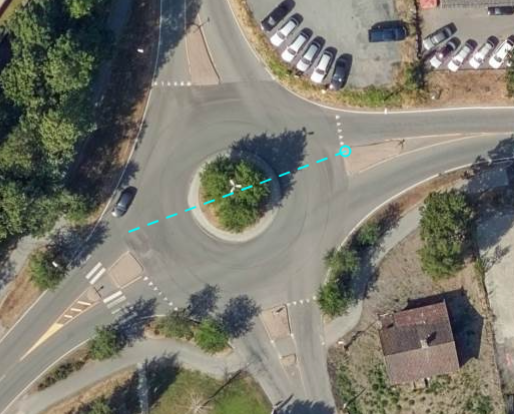
-
Move mouse to define the profile width and finish by one more click.
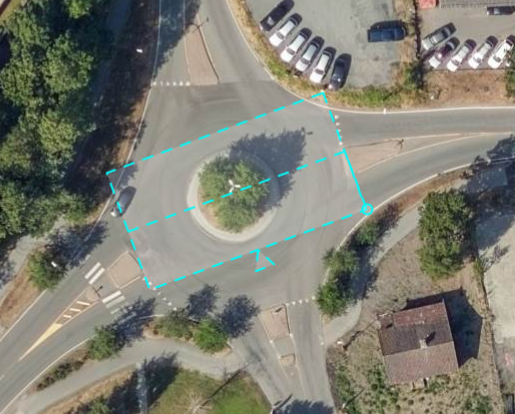
-
Automatically profile 3d will be opened in the Profile 3D viewer. If hidden, this viewer will get visible with last click.
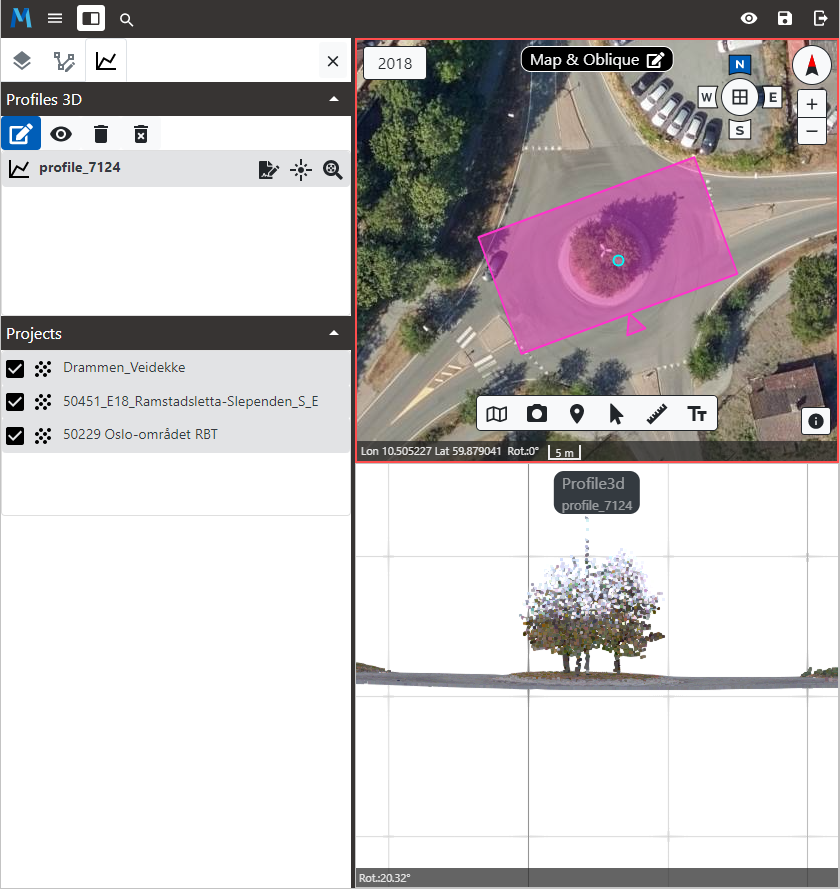
Show/update profile 3D
User can load a profile performing a doble click in the profile name or single click in the Show/update profile 3d button.

Profiles 3d can be renamed selecting the profile in the panel and clicking in the Rename profile 3D icon.

User can focus to a profile 3D performing a click in the Zoom feature icon for each profile 3d. This action works with currently active viewer, zooming to the profile 3d in the Global viewer or Profiles 3D viewer.

To identify a profile 3d in a Global viewer user can click in the Highlight feature icon.

Other useful information about the Profile 3D Panel: