NVDB panel - Using NVDB Write services
NVDB features are sent to NVDB Write services in batches called changesets. When a feature is sent it is tagged with the ID of the changeset. This ID is a UUID provided by NVDB Write services when a set of changes is sent to the services. The Changesets listboxes will be populated only if previously the user has sent some features to NVDB Write services.
Validating changes
NVDB services provide a service to validate changes made to objects without the need to send them as final products.
To validate objects follow these steps:
- Ensure to be logged in NVDB Write services as described in NVDB Panel - Login.
- The list of all features modified should be shown in the Features section.
- Mark one or several features in the feature listbox as described in NVDB Panel - Mark features.
- Click in the Validate marked features button
 in the toolbar of Features section.
in the toolbar of Features section. - The changeset content is created and sent to the validation service. If the service returns any problem with the features, these problems can be shown in the Feature list, under the row of each object. It is needed to click in the Show/hide validation report button
 There are several types of problems:
There are several types of problems:
- Global errors, warnings or informations: these are problems related to the full content sent.
- Per feature errors, warnings or informations: these are problems for each feature.
- Errors, warnings and informations are shown with different colors and icons. Only errors can be considered blocking problems that will suppose a rejection when changes are sent to NVDB Writes services. The icon shown in the Show/hide validation report button will reflect the worst message obtained.
- The content of the errors depends on the type of error, but if the error comes from NVDB services contains the internal NVDB code and a description provided by NVDB Write services and they come always in norwegian language. Other messages created by Mapspace web can also be thrown in the list of errors.
- An object that has no problems can be considered an object that has passed validation.
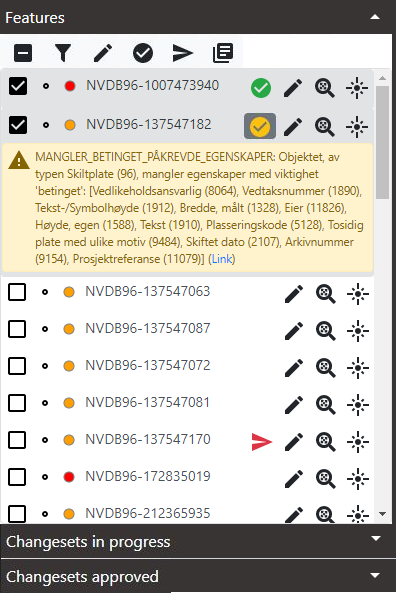
Sending changes
Usually when validation was ok for some group of features, they are suitable for being sent to NVDB Write services.
To send a group of changes follow these steps:
- Ensure to be logged in NVDB Write services as described in NVDB Panel - Login.
- The list of all features modified should be shown in the Features section.
- Mark one or several features in the feature listbox as described in NVDB Panel - Mark features. Features previously sent in a changeset that has not been rejected cannot be sent again. Only features never sent or rejected in a previous sent can be sent again. Features never sent will not show any status icon, and features of a rejected changeset will have a non-black sent icon showing that the changeset was rejected, and what type of errors affected the feature. Trying to send objects that cannot be sent will give an error and the changeset will not be created.
- Ensure previously that objects selected have passed a validation against NVDB validation service or sending them will be useless.
- Click in the Send marked features button
 to create the changeset content and send it to NVDB services. If everything goes fine the new changeset created will be shown in the Changesets in progress listbox, with a progress icon.
to create the changeset content and send it to NVDB services. If everything goes fine the new changeset created will be shown in the Changesets in progress listbox, with a progress icon. - The sending process is a long task that can take seconds to minutes. After sending a changeset the NVDB Panel will restart the background process initiated in log in to request the status of the new changeset (and any other changeset in progress) to NVDB Write services. This background process is automatic and the user does not need to do anything to activate or deactivate it. It starts on each log in and each sending process, and is active all the time as long as there are changesets in progress.
- Once the background process resolves one or several changesets, they are moved to the Changesets approved section if the changeset is approved, or left in the Changesets in progress section if the changeset is rejected, and then the Features listbox will be updated to reflect the status report sent by NVDB.
- For each changeset resolved a new Show/hide status report button will appear next to each changeset item with a color that reflects if changeset was approved or rejected.


- Be aware that if any of the features sent has an error ALL the changeset will be rejected. The icon in the Show/hide status report button of the changesets will reflect the whole changeset status, not the status of each individual feature. It can happen that several features in the changeset has no errors and an OK message appear in the report for the features but still the icon in the Show/hide status report button of the changeset is shown red (rejection) because any other feature in the changeset has errors.
- When a rejected status is reported features in the changeset are reset to editing state so they can be inmediatly receive new modifications that can be send again. If an approved status is reported, features are set in closed status and blocked for editing. To be able to edit them again you need to use the new Finish work with an approved changeset button
 that will appear in each approved changeset item in the list. This button is described later on.
that will appear in each approved changeset item in the list. This button is described later on. - Once the changeset is resolved, the messages returned in the report are shown in two places:
- under the row of each feature in the Feature list. Click in the Show/hide status report button next to each feature to show them. They will contain same types of messages already described for the validation.
- under the row of each changeset in the Changesets listboxes. Click in the Show/hide status report button next to each changest to show them.
- When features are sent in a changeset they are constantly updated in all viewers in the workspace to reflect the current status in the sending process. These status can be:
- sent in a changeset but not resolved: this features are sent to NVDB and cannot be etited while in this status. They will show a black sent icon.

- sent in a rejected changeset: this features can receive more modifications and user still can see in NVDB Panel the latest report messages for them. They will show a green, orange or red sent icon that reflect the current messages received for the feature in the rejection report.



- sent in an approved changeset: this features are closed and blocked and cannot receive any new modification until the changeset is finished. They will show a green or orange sent icon that reflect the current messages received for the feature in the approval report.


- sent in a changeset but not resolved: this features are sent to NVDB and cannot be etited while in this status. They will show a black sent icon.
The steps involved in a loop in the edition can be summarized as follows:
| Step | Status | Icon in features | Icon in changesets | Feature editable |
|---|---|---|---|---|
| 1 | Not sent | No icon | -- | YES |
| 2 | Sent but not resolved |  |
 |
NO |
| 3a | Resolved as approved |   |
 |
NO (*) |
| 3b | Resolved as rejected |    |
 |
YES |
(*) To make more modifications to a feature sent in an approved changeset it is required to remove or finish the changeset using the Finish work with an approved changeset button  as explained below.
as explained below.
Note: Once features are resolved they still maintain the ID of the last changeset in which they were sent. This way it is possible to show the errors or messages sent by the NVDB Write Services when editing the features to fix. This is the reason why a feature can show a OK validation message but still show a status with errors. This happens when the feature has been fixed and is now it is valid when validating but still has not been sent.
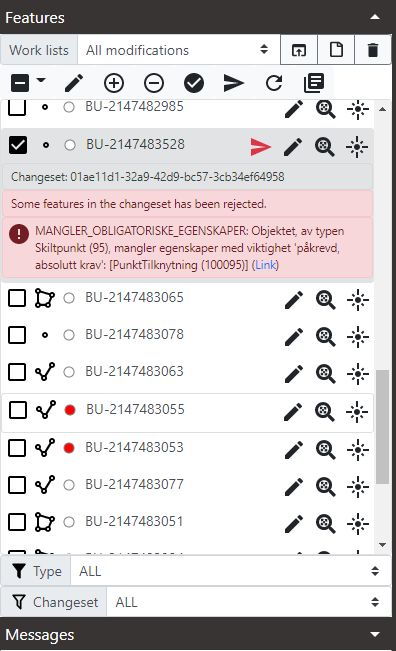
Finishing work with an approved changeset
When a report is returned from NVDB Write Services with an approved state, features in the changeset are blocked for edition until the changeset is removed and finished from Field Group services. This action involves a retrieve of the newly created objects in NVDB database so Mapspace application refreshes any temporary objects created during edition with new ones. This action is only needed when a changeset is approved. For changesets rejected features are inmediatly reset to editing state so they can be modified again without any extra action.
To finish work with an approved changeset:
- Ensure to be logged in NVDB Write services as described in NVDB Panel - Login.
- The list of approved changesets should appear in the Changesets approved section.
- Either with a changeset selected or not click the Finish work with an approved changeset button next to the changeset to finish
 .
. - The features in the changeset are reset in Mapspace application with new ones from NVDB and panels and the rest of user interface is updated to show any new value. Be aware that when a new feature is created a temporary ID is set for it. Now those newly created features will show the new NVDB IDs defined for them.
- The changeset is then removed from the Changeset approved listbox and the Features listbox upated with list of current features modified. This list will not include now the features in the changeset finished, that will be features with no modifications.
Copy errors to clipboard
To copy the messages to clipboard for all or some of the features in the feature list:
- Mark the features you want the messages from. Features without messages will be ignored.
- Click in Copy messages button
 .
. - Messages will be copied and can be pasted to any text editor.
- Also global messages for a given changeset can be copied at the same time that features messages are copied. For that ensure to have a changeset selected.
Other useful information of NVDB functionality: