Toolbox
Some settings and functionalities related with the viewer are handled in the Toolbox. Other settings and functionalities of viewers are located in the Dashboard.
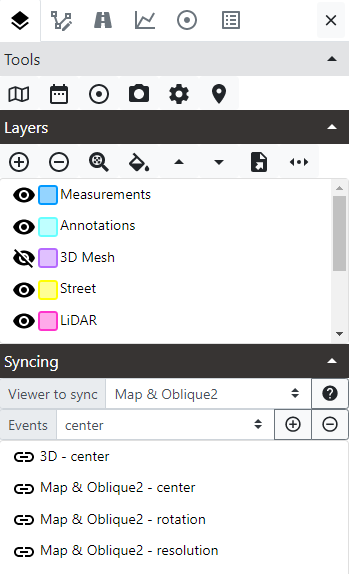
The Toolbox button  is located between dashboard button and search button in the top menu.
is located between dashboard button and search button in the top menu.
The Toolbox has several panels:
- Layers: This panel allow to access tools and options for the active viewer and the layers of the active viewer. Contains three sections:
- Common Tools: Viewer tools
- Layers: Layer tools
- Syncing: Viewer synchronization on multiview. This section is not accessible for a Basic user.
- Features: This panel allow to access tools and options for managing vector features of the vector layers in the active viewer.
- NVDB: This panel has extra tools for Norweigan Roads services that allow to modify data of road objects. This panel is not accesible for users without NVDB permissions.
- Profile 3D: This panel allows users to create profiles 3D, rectangles geometries that defines the area to isolate the LiDAR data to be shown in Profile 3D viewers. This panel is not accesible in workspaces that do not contain any Profile 3D viewer.
- Street: This panel allow to redefine measurements and annotations made inside a Street viewer with a depth map or with the depth map deactivated. This panel is not accesible in workspaces that do not contain any Street viewer.
- Overview: This panel shows statictics of the number of features loaded in the vector layers.
Active viewer
The active viewer is the one in which tools and actions are going to execute. When only one viewer is visible, that is the active viewer. When two or more viewers are visible, the active viewer is highlighted with a red border and a darker name on top. Toolbox panels update each time the active viewer changes to reflect the options and status of that viewer. To activate a viewer just click or tap once inside the viewer. Controls inside the viewer will re-appear and the last interactive tool selected will be re-selected again.
The interactive tool
Each viewer has as number of tools related to it. Some tools are located inside the viewer, as the navigation controls. Other tools are located in the Shotcut Bar of the viewer, at the bottom. The rest of the tools are found in the Toolbox.
Tools are of two types:
- direct action tools just execute something when they are used.
- interactive tools require extra actions inside the viewer from the user, as clicking in a coordinates or drawing something.
There can only be one interactive tool selected at a time per viewer that is called the current interactive tool.
Whenever an interactive tool is selected the button will change the color as pressed in any place where that tool is located. For example, the Reverse geocoding tool is an interactive one that is located both in the Toolbox and in the Shortcut Bar. Anytime it is selected in those controls, it is shown as selected in both of them and as the only interactive tool selected, so any other interactive tool that was previously selected is changed to unselected.
When a viewer is set as active cliking on it, it restores the last interactive tool selected. When a viewer is no more the active viewer, any interactive tool selected is deselected. This is done to avoid accidental executions of interactive tools when a viewer is activated.
Each time an interactive tool is selected, hovering the mouse over the viewer name will show the help for the selected tool, or the help for the basic interaction if no interactive tool is selected.
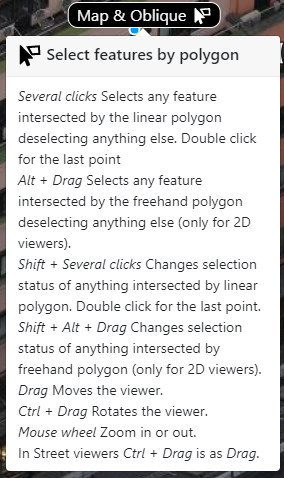
Other useful information about viewers: