Feature panel - Attributes
The Features Attributes section in the Feature panel shows the list of attributes for the features marked in the Feature list.
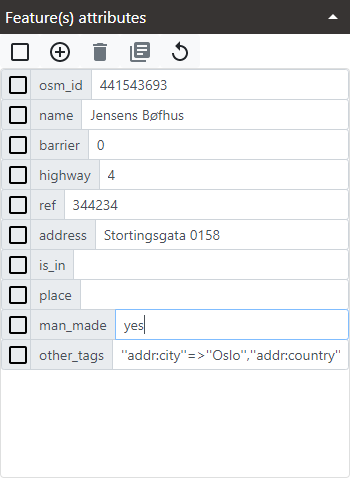
The Attribute list is composed of a number of rows. Each row is an attribute. It is possible to mark one or several attributes clicking in the checkboxes at start of each row. 
To mark all attributes click the Mark all attributes or none button in the button list.  All the attributes will be marked and the icon will appear as
All the attributes will be marked and the icon will appear as  . At any time if some attributes are marked but not all the icon will be shown in a mixed state.
. At any time if some attributes are marked but not all the icon will be shown in a mixed state. 
When one feature is marked in the Feature list the attributes shown are only the ones of the feature marked. If several features are marked in the Feature list, then only common attributes to all marked features are shown in the Attribute list. For attributes with different values the value shown will be Multiple values.
Add a new attribute
To add an attribute follow these steps:
- Click in the Add attribute button.

- Type a name for the attribute that is not already in use.
- The attribute will be added to all the current features marked in the Feature list. It is important to remark that attributes are not added to all the features in the layer. Each feature can have its own different attributes.
Some vector layers, as Mapspace remote vector layers, are not suitable for adding attributes. For vector layers added from local files, attributes do not persist in local files, as that is a limitation of web browsers. To persist new attributes use the Export Features functionality.
Delete attributes
To delete an attribute follow these steps:
- Mark one, several or all attributes in the Attributes list.
- Click in the Delete attribution button.

- Confirm in the confirmation message.
- The attributes will be removed from all the marked features in the Feature list.
Some attributes are fixed in some vector layers and cannot be removed. Some vector layers, as Mapspace remote vector layers, are not suitable for removing attributes. For vector layers added from local files, attributes do not persist in local files, as that is a limitation of web browsers. To persist deletion of attributes use the Export Features functionality.
Copy attributes to clipboard
To copy attributes to clipboard follow these steps:
- Mark one, several or all attributes in the Attributes list.
- Click in the Copy marked attributes to clipboard button.

- The attributes are copied to clipboard. To paste them open another application with text support and paste there the clipboard content. When several features are marked values of attributes are group together.
Reset attributes
While attributes are modified and the feature or features modified are in the Feature list, the Feature panel mantains both the new values and previous existing values. Previous values are available as long as the features are selected and added in the Featrue list. Using the Reset attributes button it is possible to reset all attributes to previous values. To do that:
- Click in the Reset all attibutes button.

- Previous values are restored for all the attributes.
Modify attribute values
For attributes that are editable an input textbox appears. Type any new value to change them. Values do not need to be saved. They are changed in memory. Persist them depends one the type of vector layer:
- For Mapspace remote vector layers, as the Mapspace Street layer, the Mapspace LiDAR info layer or the Mapspace 3D Mesh info layer, as they are not editable, attributes cannot be changed or persisted.
- For local file vector layers, changes in attributes are not persisted due to web browsers limitations. For persist changes it is needed to export to file each time change are made.
- For Measurements or Annotations layers, in case of a basic user, changes to attributes are persisted in web browser cookies and only saved in the current browser and device where the user change the attributes. In case of a superuser, changes are temporarily saved in same web browser cookies as basic users, but when superusers save the workspace, measurements and annotations (with all attributes changes) are persisted in the workspace.
Other useful information about the Feature panel: