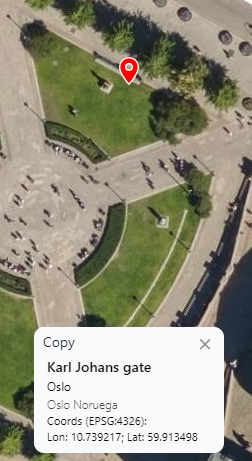Search control
The Searching control is accessible in the top menu on the left part.

This control will allow searching for an address using one of the existing providers, or by coordinate location.
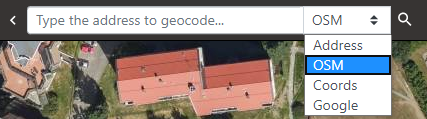
The available providers are:
- Address: Norwegian geocoding based on public cadaster authority.
- OSM: OpenStreetMap geocoding service
- Coords: coordinate search using workspace projection system.
- Google: Google Geocoding Service
The access to the existing providers must be requested to your local Sales Support representative.
The viewer will be centered in the selected location (in case of available image for Oblique and Street viewers).
The Coords provider
For searching a location using the Coords provider:
-
In the texbox of the Search control type two numbers separated by a comma. The first value should be the X or longitude of the coordinate, and the second value the Y or latitude. The coordinates must be in the current output projection defined for the workspace.

-
Click in the Search button on the right.

-
The location will be centered in every opened viewer and an adress control will appear in the bottom of the viewer with the info of the location.
-
Click in the Close button to dismiss the address control and the location mark.
-
Click in the Copy button to copy address info to clipboard.
Address providers
For searching a location using any other provider:
-
In the textbox of the Search control type an address.
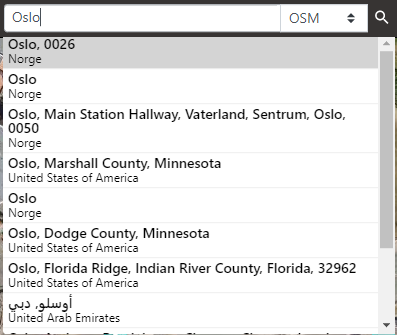
-
Select any found address in the list.
-
The location will be centered in every opened viewer and an adress control will appear in the bottom of the viewer with the info of the location.
-
Click in the Close button to dismiss the address control and the location mark.
-
Click in the Copy button to copy address info to clipboard.
-
To research a previous searched item to the selected address found, just click in the Search button.